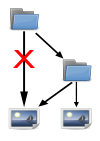Difference between revisions of "Help:Classification in categories"
m (+hint PAGENAME word2-n, word1) |
m (+Images in subcategories) |
||
| Line 26: | Line 26: | ||
;Example {{Logo | type = Hint}} : On a page named “Resource Subtype” you can sort it to “Subtype” (i.e. letter S) by adding the optional sorting word after the vertical bar “|”: <code><nowiki>[[Category:Metadata | Subtype]]</nowiki></code>. | ;Example {{Logo | type = Hint}} : On a page named “Resource Subtype” you can sort it to “Subtype” (i.e. letter S) by adding the optional sorting word after the vertical bar “|”: <code><nowiki>[[Category:Metadata | Subtype]]</nowiki></code>. | ||
| − | + | ==== Automatic sorting ==== | |
| + | |||
| + | If you want a page name like “Bombus hortorum” sorted automatically by “hortorum, Bombus” then use [[template: PAGENAME word2-n, word1]]. Just insert on the category page: | ||
| + | <nowiki>{{DEFAULTSORT: {{PAGENAME word2-n, word1}}}}</nowiki> | ||
=== Nesting {{Back to TOC}} === | === Nesting {{Back to TOC}} === | ||
| Line 40: | Line 43: | ||
| style="border-bottom:1px dashed;border-right:1px dashed;vertical-align:bottom;" | follow link of category→ | | style="border-bottom:1px dashed;border-right:1px dashed;vertical-align:bottom;" | follow link of category→ | ||
|} | |} | ||
| + | |||
| + | === Images in subcategories === | ||
| + | |||
| + | As images are shown by default just from the current category level it might be comfortable to browse also the images form subcategory levels. To do so, use | ||
| + | <nowiki>{{Images in Subcategories}}</nowiki> | ||
| + | … and by default up to 10 images are shown also from subcategories. | ||
=== Check out {{Back to TOC}} === | === Check out {{Back to TOC}} === | ||
Revision as of 19:36, 25 November 2010
Contents
Classification in general 
Classification in categories is essential to find quickly articles or media types or just for a classification. [[Category:Flora]] creates a category. But it has to be mentioned that it will not be found by a standard search, because this page isn't esteablished yet really. To do so you have to click the red link from the category's name and add a description or purpose of this particular category. An added colon, however, creates only a link to the category, e.g.: [[:Category:Flora]]. Hereby a convenient way adding categories is to activate the “HotCat” categorisation tool in your own preferences in section “Gadgets”.
 Sorting
Sorting 
In general each category or page is sorted by it's name, but it's also possible to alter this behaviour:
| Wiki-Page Abies alba … |
Now this category will be sorted differently as given and not like “Abies alba”. In a similar way you can alter the way of sorting of categorised words themselves:
- Example

- On a page named “Resource Subtype” you can sort it to “Subtype” (i.e. letter S) by adding the optional sorting word after the vertical bar “|”:
[[Category:Metadata | Subtype]].
Automatic sorting
If you want a page name like “Bombus hortorum” sorted automatically by “hortorum, Bombus” then use template: PAGENAME word2-n, word1. Just insert on the category page:
{{DEFAULTSORT: {{PAGENAME word2-n, word1}}}}
Nesting 
It's also possible to nest categories in the following way and create sub-categories:
| Page with [[Category:A sub-category]] |
Sub-category's page with [[Category:Super-category]] | ||
| follow link of category→ |
Images in subcategories
As images are shown by default just from the current category level it might be comfortable to browse also the images form subcategory levels. To do so, use
{{Images in Subcategories}}
… and by default up to 10 images are shown also from subcategories.
Check out 
To check unused categories the following links might be very helpful:
Classification using template “Metadata” 
For media data a special template was developed that handles categorisation as well. Here is an example for a German description of a Heteropteran wing description:
{{Metadata
| Type=StillImage
| Title=Wanzenflügel mit Legende
| Caption = Ein Wanzenflügel für Erklärungen in Bestimmungsschlüsseln.
| Scientific Names = Heteroptera
{{en| inline=1 | Heteroptera }}, {{de| inline=1 | Wanzen}}, {{cz| inline=1 | Ploštice}}, {{fr| inline=1 | Heteropter}}, {{fi| inline=1 | Luteet}}
| Metadata Language=de
| Language = de
| Creator= [[User:GiselaWeber]]
| Subject Category = Insecta, Heteroptera
| General Keywords = Morphological details, Legends, Schematic drawings, Wings (Insecta)
}}
…which produces:
| Wanzenflügel mit Legende | |||||||||||||||
|---|---|---|---|---|---|---|---|---|---|---|---|---|---|---|---|
| |||||||||||||||
|
|||||||||||||||